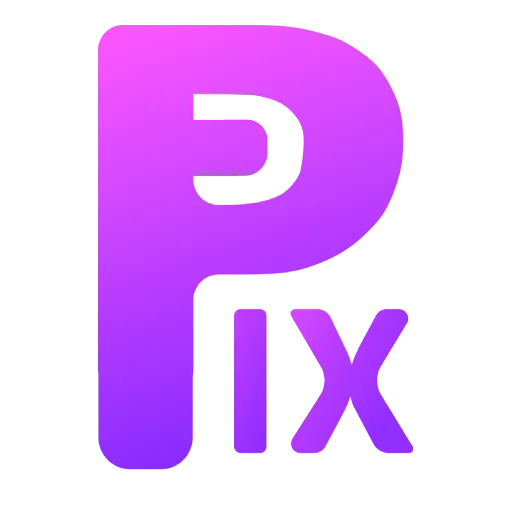In the realm of artificial intelligence and image synthesis, the Stable Diffusion XL (SDXL) model has gained significant attention for its ability to generate high-quality images from textual descriptions. While SDXL offers impressive results, its recommended VRAM (Video Random Access Memory) requirement of 8GB poses a challenge for many users. However, there’s a promising solution that has emerged, allowing users to run SDXL on 6GB VRAM systems through the utilization of Comfy UI, an interface that streamlines the process and optimizes memory usage.
Understanding SDXL and Its VRAM Requirement
SDXL, which stands for Stable Diffusion XL, represents an advanced iteration of the stable diffusion image generation model. This open-source model leverages the power of AI to convert textual descriptions into visually coherent and appealing images. The sophistication of SDXL’s architecture comes at a cost, however, as it typically demands a substantial VRAM capacity to handle its computational needs effectively. The recommended 8GB VRAM requirement, while attainable for some, poses limitations for many enthusiasts who might not possess hardware meeting these specifications.
Introducing Comfy UI: Optimizing SDXL for 6GB VRAM
Comfy UI offers a promising solution to the challenge of running SDXL on 6GB VRAM systems. It provides an interface that simplifies the process of configuring and launching SDXL, all while optimizing VRAM usage. Comfy UI’s intuitive design revolves around a nodes/graph/flowchart interface, enabling users to experiment and create intricate workflows without the need for extensive coding.
Efficiency Through Comfy UI
The primary advantage of using Comfy UI in conjunction with SDXL is its efficiency in utilizing limited VRAM resources. By streamlining the process and minimizing memory wastage on extraneous functions, Comfy UI maximizes the efficiency of the available VRAM. This optimization is particularly crucial when dealing with constrained hardware environments, as it enables users to tap into the capabilities of SDXL without compromising on image quality or stability.
Implementing the Solution
To start running SDXL on a 6GB VRAM system using Comfy UI, follow these steps:
Download and Install Comfy UI: Obtain Comfy UI from its GitHub repository (https://github.com/comfyanonymous/ComfyUI#installing) and install it on your system. If needed, refer to tutorials available online for assistance.

Modify the Startup Script: Navigate to the installation folder of Comfy UI and open the ‘run nvdia gpu.bat’ or ‘.20’ file using a text or code editor. Append ‘–lowvram’ to the first line after ‘ComfyUI\main.py’, then save the file.

Launch Comfy UI: Start Comfy UI through the modified script. The addition of ‘–lowvram’ will trigger the low VRAM mode, optimizing memory usage and potentially allowing SDXL to operate efficiently on 6GB VRAM.
2nd Method

Fooocus, a revolutionary image generating software that reimagines the best of Stable Diffusion and Midjourney’s concepts. Just like Stable Diffusion, Fooocus is an offline, open-source tool that’s both free and accessible. However, inspired by Midjourney, it eliminates the need for intricate manual adjustments, allowing users to focus solely on prompts and images.

Fooocus brings forth a host of inner optimizations and quality enhancements, automating complex processes. Users are relieved from grappling with technical complexities and can instead indulge in the seamless interplay between human creativity and computer ingenuity, opening new avenues of imagination.
Installation is a breeze, with fewer than three clicks standing between downloading the software and generating the first image. Moreover, Fooocus sets a new standard by operating efficiently on GPUs with a minimum of just 4GB VRAM (Nvidia).