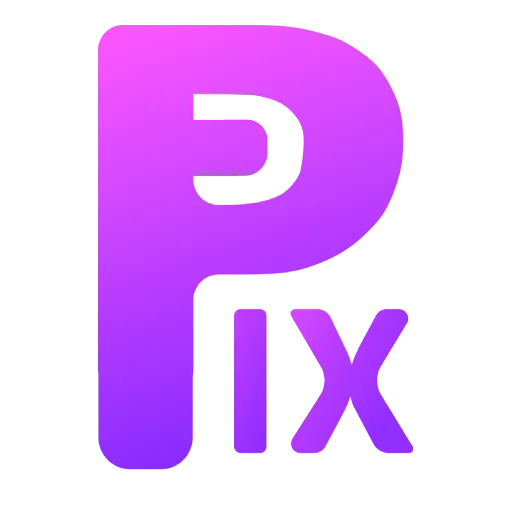Ai image generation technology is still new, and regarding generating anime images, this is what many of these ai are mostly used for, but it is common to get almost good images but with either a face or some other elements getting messed up, and that forces us to regenerate, and we lose a perfectly fine composition.
In this article, I will be showing you some of the best inpainting techniques for fixing anime images. This article is appropriate for both beginners and experienced artists.
Related: Top 10 Midjourney like Stable diffusion Checkpoints
First, open your automatic 1111 web UI.
After opening the web interface, generate some character images.

Now, for the first time, you might have gotten an image of a not-so-good-looking face.

Now you can see the button called “Send to Inpainting.”

In the inpainting layout, you can mask the place where you want to fix it (e.g., face or hand).

After painting, check the use mask option and also reduce the denoise to 0.5 or closer to this number.
Now when you click on “generate,” you will find your image is fixed where you masked it.